Download and Manage Results
Once your annotation is complete, you can download your results, upload them to cloud storage, or manage them through the Bystro interface. Successful annotations appear in the Results page, while any issues are tracked in the Failed page.
✓ Successful annotations: Found in the Results page
⚠️ Failed annotations: Found in the Failed page
Downloading Annotated Results
- Access the menu: Click the Menu button (☰) and select Download annotation
- Wait for completion: The download will begin automatically and may take a few moments for large datasets
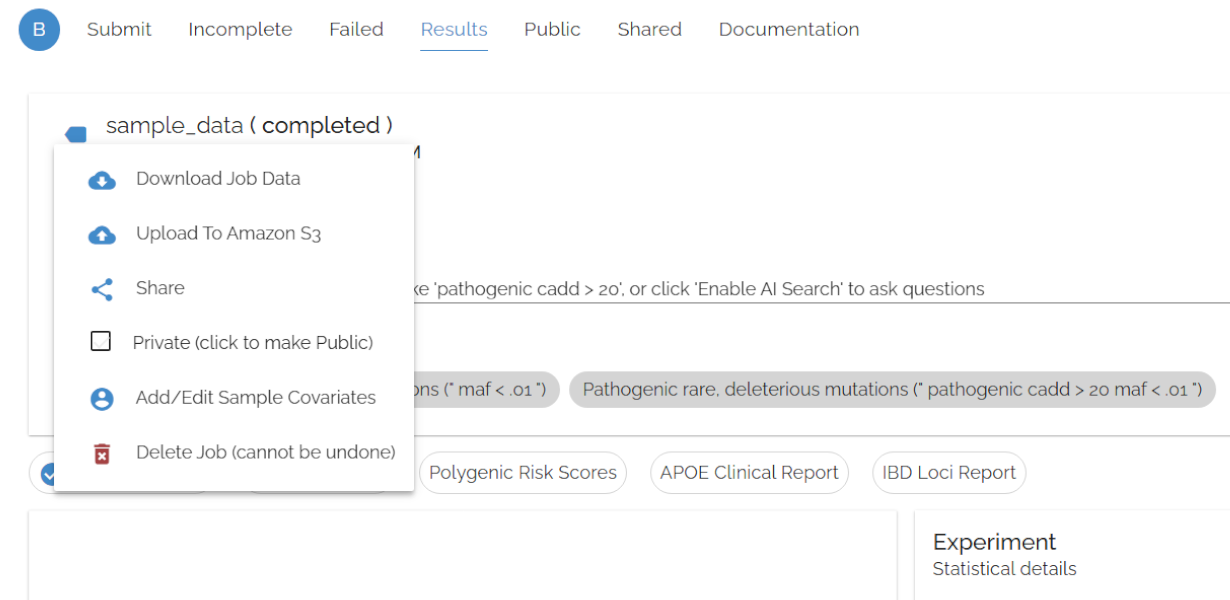
Menu for downloading, sharing, and deleting selected job data
Uploading Results to Amazon S3
For large datasets or collaborative workflows, you can upload your results directly to Amazon S3 storage.
- Open S3 upload: Click the Menu button (☰) and select Upload to Amazon S3
- Configure credentials: If not previously done, enter your S3 credentials
- Select destination: Choose your S3 bucket from the dropdown
- Upload: Click the upload button to transfer your results
Deleting Results
You can remove annotation results from your account to free up storage space.Note: This action cannot be undone.
- Access delete option: Click the Menu button (☰) and select Delete annotation
- Confirm deletion: Review the confirmation dialog and confirm if you are sure.
💡 Storage Management Tips
- ▶Download important results before deleting to keep local copies
- ▶Use S3 upload for long-term storage of large datasets
- ▶Consider your account storage limits when planning multiple annotations